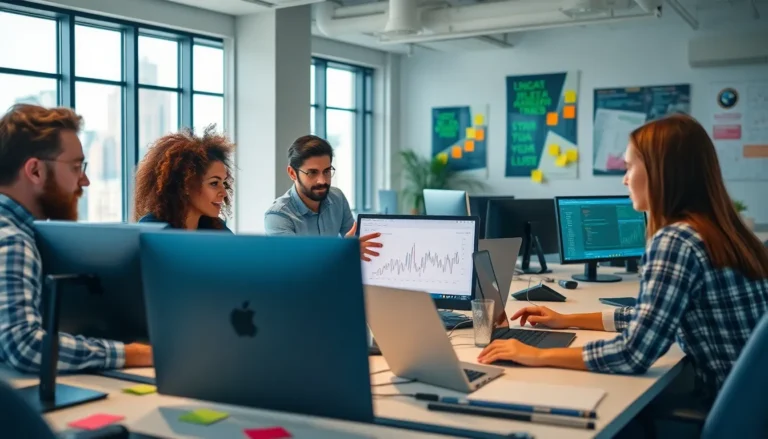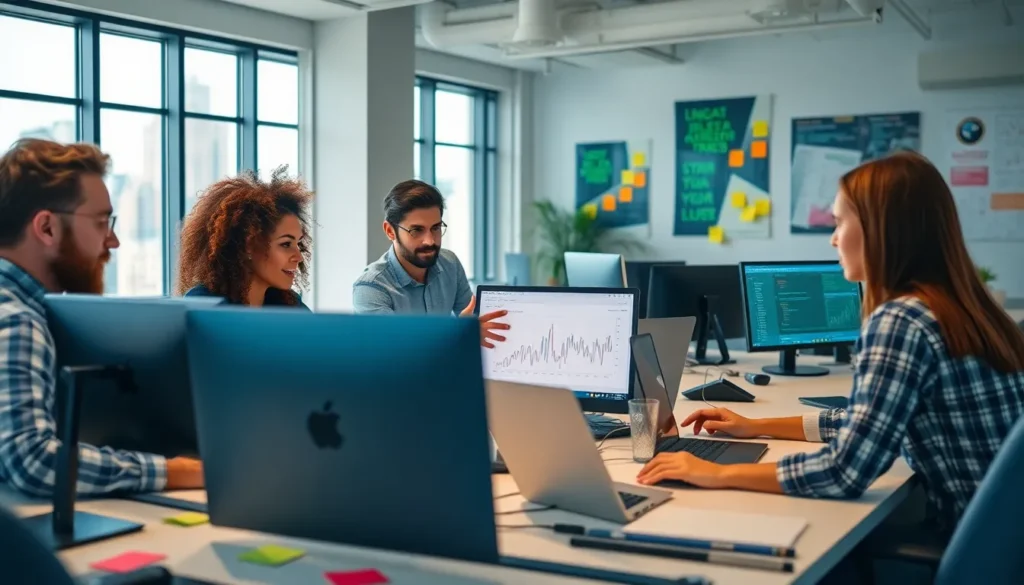Table of Contents
ToggleGoogle Docs is a powerful tool that’s made collaboration a breeze, but have you ever found yourself staring at a table that just can’t contain your genius ideas? It’s like trying to fit an elephant into a Mini Cooper—something’s gotta give! Luckily, inserting more rows is easier than finding a cat video on the internet.
Overview of Google Docs Tables
Google Docs tables enhance document organization with versatile functionality. Users can create tables to display information clearly and concisely, making data presentation straightforward. Collaboration improves significantly with tables, as multiple users can edit simultaneously, ensuring everyone stays up to date.
Rows in Google Docs tables serve various purposes, from organizing data to creating structured content lists. Each row can represent different entries, making it easier to compare information side by side. Important features include the ability to adjust row height and width, which adds customization based on content size.
Inserting additional rows allows for expanded data input without disrupting the format. This function caters to frequent updates or requests for more information. Users can also merge cells within a row for enhanced visual appeal or to combine data points.
Customization options extend beyond simple row additions. Users can adjust background colors, borders, and text alignment for improved aesthetics. These options promote clarity and accessibility, crucial in collaborative environments.
Formatting tables contributes to overall document quality, fostering professionalism. Default settings offer a clean look, while manual adjustments provide the flexibility needed for unique document requirements. Users can utilize shortcuts or menu options to perform operations efficiently.
Ultimately, Google Docs tables provide a user-friendly way to manage information effectively. Insert rows seamlessly, adjust formats, and collaborate in real time, making document editing a more efficient process.
Methods for Inserting Rows
Inserting additional rows in Google Docs tables can be accomplished through various methods, making it adaptable for user needs.
Using the Toolbar Option
Accessing the toolbar is straightforward for adding new rows. First, click on the table where new rows are required. Next, the “Table” option in the menu bar offers “Insert row above” or “Insert row below.” Selecting one of these options instantly adds a row at the desired position. Customizing your table remains seamless, as this method preserves the existing format, ensuring all text and elements remain aligned.
Using Right-Click Context Menu
The right-click context menu provides another efficient way to insert rows. Position the cursor on a row where a new one should be added. A right-click reveals a dropdown menu, which includes options for “Insert row above” or “Insert row below.” This method allows for quick adjustments without navigating away from the document. Users can manage their tables with ease, enhancing overall productivity and collaboration.
Keyboard Shortcuts for Efficiency
Using keyboard shortcuts in Google Docs can significantly boost efficiency when inserting rows in tables. They simplify the process and reduce reliance on the mouse.
To insert a row above the selected row, press Ctrl + Alt + Shift + I followed by A. This sequence quickly adds the new row, maintaining table structure while users continue editing.
Inserting a row below is just as straightforward. Users can press Ctrl + Alt + Shift + I and then B to add a row beneath. This method keeps workflow uninterrupted, ensuring focus remains on content.
Another valuable shortcut involves navigating the table. Users can move to the next row using the Arrow Down key or return to the previous row with the Arrow Up key. This allows seamless progression through data entries without the need to take hands off the keyboard.
For additional flexibility, combining shortcuts with mouse actions enhances productivity. Right-clicking can also bring up context menus quickly, providing options for row management alongside keyboard shortcuts.
Overall, incorporating these keyboard shortcuts streamlines the process of table management in Google Docs. Effective use of these shortcuts transforms cumbersome tasks into quick actions, reinforcing productivity during document collaboration.
Tips for Managing Table Rows
Managing table rows effectively enhances organization and clarity. Utilize the right-click context menu for quick access to row insertion options. Select “Insert row above” or “Insert row below” for precise control over where new rows appear. Customization of row height and width provides additional flexibility, allowing users to tailor the table to their needs.
Options for merging cells improve visual appeal and functionality. Merging cells in a table can create section headings or emphasize specific data. When formatting rows, consider adjusting background colors and borders to enhance readability. Clear text alignment also contributes to an organized presentation.
Keyboard shortcuts can streamline the process of adding rows. Pressing Ctrl + Alt + Shift + I followed by A adds a row above, while Ctrl + Alt + Shift + I and then B inserts a row below. These shortcuts save time and maintain the current table structure during edits.
Navigational efficiency is crucial for effective data entry. Using the Arrow Down and Arrow Up keys allows quick movement between rows, making it easier to manage information. Implementing these strategies leads to a smoother document editing experience, ensuring that collaboration remains productive.
Reviewing and adjusting these table elements can significantly enhance the document’s effectiveness. By prioritizing clear organization and easy navigation, users can create well-structured tables that facilitate collaboration and data presentation.
Mastering the art of inserting rows in Google Docs tables significantly enhances document organization and collaboration. By utilizing the toolbar options or right-click context menu users can easily expand their tables without disrupting the existing layout. The addition of keyboard shortcuts further streamlines this process making it efficient and user-friendly.
With these tools at their disposal users can create well-structured tables that not only improve data presentation but also foster effective teamwork. Whether for personal projects or collaborative efforts Google Docs provides the flexibility needed to manage information seamlessly. Embracing these strategies ensures a smoother and more productive document editing experience.