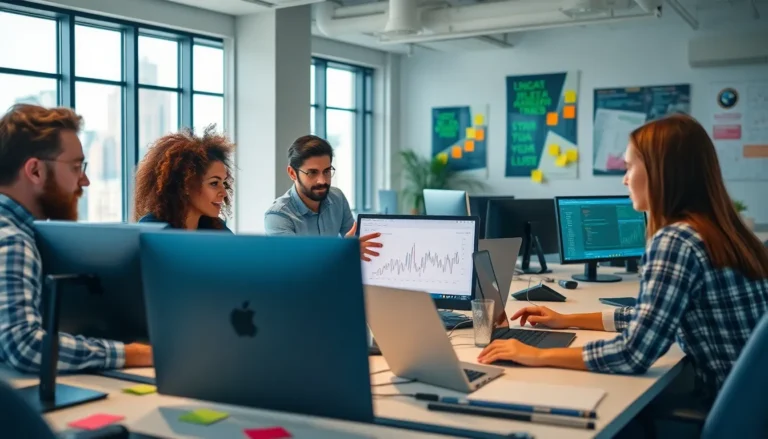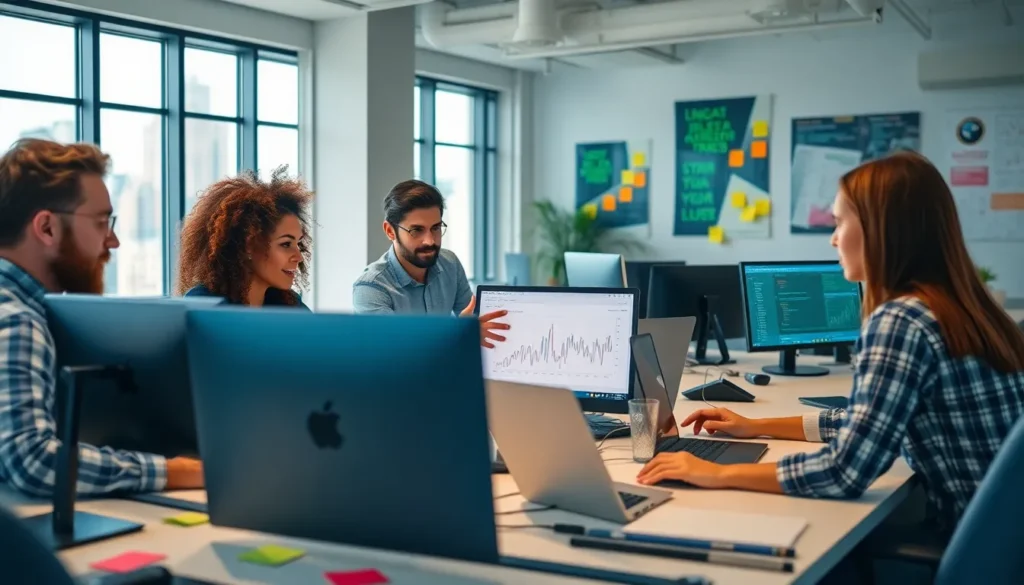Table of Contents
ToggleIn a world where time is money and creativity is king, Google Docs stands out as a trusty sidekick for anyone looking to whip up documents in a snap. But what if there was a way to save even more time and effort? Enter the magical realm of templates. Imagine having a polished document ready to go at a moment’s notice, like a superhero with a secret lair.
Creating a template in Google Docs isn’t just possible; it’s a game-changer. Whether it’s for reports, resumes, or party invitations that’ll wow your friends, templates can streamline your writing process and keep your sanity intact. So, grab your cape and let’s dive into the world of templates—because who wouldn’t want to look like a document wizard without breaking a sweat?
Understanding Google Docs Templates
Google Docs templates provide users with a straightforward method for creating professional documents. Users can access a variety of pre-designed templates, which cover numerous purposes like resumes, business letters, and templates for project proposals.
Templates streamline the document creation process. With a template, users can bypass repetitive formatting tasks, allowing them to focus on content instead of design. Customization options are available, enabling users to adapt templates to fit personal or organizational branding.
Easy access to templates exists within Google Docs. Users can find them directly from the home screen or through the template gallery. This functionality enhances user experience by providing quick options for efficient document creation.
Users can also create their own templates. The process involves designing a document to specifications and saving it for future use. After creating a custom template, users can share it with others, facilitating collaboration and standardization across teams.
Storing templates for easy retrieval matters, especially for frequent tasks. Users can save templates in specific folders within Google Drive. This organization helps maintain efficiency and saves time when accessing frequently used documents.
Customizing existing templates is another beneficial feature. Users can modify elements such as fonts, colors, and layouts to match their needs. These adjustments ensure that the final documents accurately represent their unique styles, further enhancing professionalism.
How to Create a Template in Google Docs
Creating a template in Google Docs streamlines document preparation for various uses, making it efficient and professional. Users can easily establish customized templates to fit specific needs.
Step-by-Step Guide
- Open Google Docs and select a blank document.
- Design the layout by adjusting margins and selecting desired fonts.
- Add headers, footers, and any repetitive elements needed for the template.
- Incorporate placeholder text to indicate where users should enter specific information.
- Click on “File” and select “Make a copy” to create a new version before saving.
- Save the document as a template by selecting “File,” then “Download,” and “Template.”
Accessibility and modification occur through Google Drive, allowing future edits or collaborations.
Best Practices for Designing Templates
Focus on simplicity when designing templates. Use fonts that are easy to read and maintain consistency throughout. Choose a color palette that aligns with the intended document purpose. Limit clutter; whitespace enhances readability. Ensure placeholders clearly indicate required information.
Consider user experience; simplify navigation with easily identifiable sections. Test the template’s functionality by populating it with sample data. This will uncover any necessary adjustments. Finally, organize templates within Google Drive for quick access and efficient updates, enhancing overall productivity.
Benefits of Using Templates in Google Docs
Templates in Google Docs provide numerous advantages for users creating documents. Time efficiency becomes a significant benefit, allowing for quick document creation without repetitive formatting. Enhanced consistency in design and structure supports professionalism across all documents.
Templates cater to various needs, including resumes, reports, and invitations, making them versatile tools for different applications. Users can easily access multiple pre-designed options in the template gallery, speeding up the selection process. Customizability stands out, as users can create templates tailored to their specific needs, enabling reflections of individual style while maintaining a cohesive look.
Organizing templates within Google Drive simplifies the retrieval process, especially during busy periods when efficient document creation matters most. Collaboration is easier, with the ability to share custom templates among team members, fostering streamlined teamwork. Consistently using templates helps reduce errors since users rely on established formats and styles.
Focus on content shines through when using templates. Instead of getting bogged down by design details, users can concentrate on the message. Best practices suggest keeping templates simple, ensuring elements are easy to navigate.
Readability remains a top priority; users benefit from templates that enhance clarity and user experience. Ultimately, employing Google Docs templates elevates the quality and efficiency of document creation, making it a valuable asset for anyone seeking to streamline their workflow.
Common Use Cases for Google Docs Templates
Google Docs templates serve various practical purposes. Users commonly create professional documents like business proposals. They also produce polished resumes that help job seekers stand out. Invitations for events like weddings and parties frequently utilize templates for aesthetic appeal and uniformity.
Students benefit significantly from templates by generating consistent essays and research papers. Templates for newsletters enable organizations to communicate effectively with their audiences. Additionally, meeting agendas streamline the facilitation of discussions, ensuring participants stay on track.
Businesses often employ templates for legal documents, such as contracts or agreements. This approach saves time while maintaining adherence to formatting standards. Marketing materials, including brochures and flyers, can also be efficiently crafted using templates.
Customizable templates empower users to adapt them according to their specific needs. Designers often develop branding documents that align with their visual identity. Each template can focus on enhancing clarity, especially in reports or presentations.
Collaborative projects benefit from shared templates that maintain a consistent format across team members. This fosters coherence and alignment in group efforts. Various industries utilize templates to fit regulatory requirements, ensuring compliance in documentation.
Lastly, planners can utilize templates for organizing schedules and to-do lists. This method minimizes the chance of forgetting key tasks. Google Docs templates significantly enhance the efficiency of diverse workflows across various fields.
Creating templates in Google Docs offers a powerful way to enhance document creation. By leveraging pre-designed options or crafting custom templates users can save time and ensure consistency across their documents. This not only boosts productivity but also elevates the professionalism of the final output.
The ability to organize and share templates further enhances collaboration and efficiency. Whether for business proposals or academic papers templates simplify the process and allow users to focus on their content. Embracing this feature can transform the way individuals and teams approach document creation making Google Docs an essential tool for anyone looking to streamline their workflow.