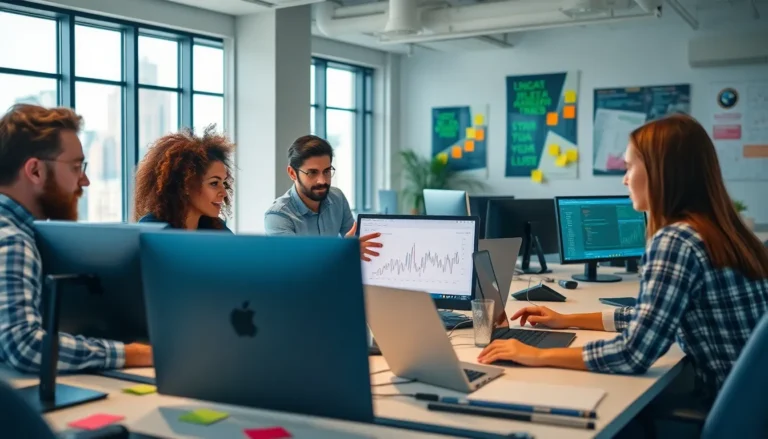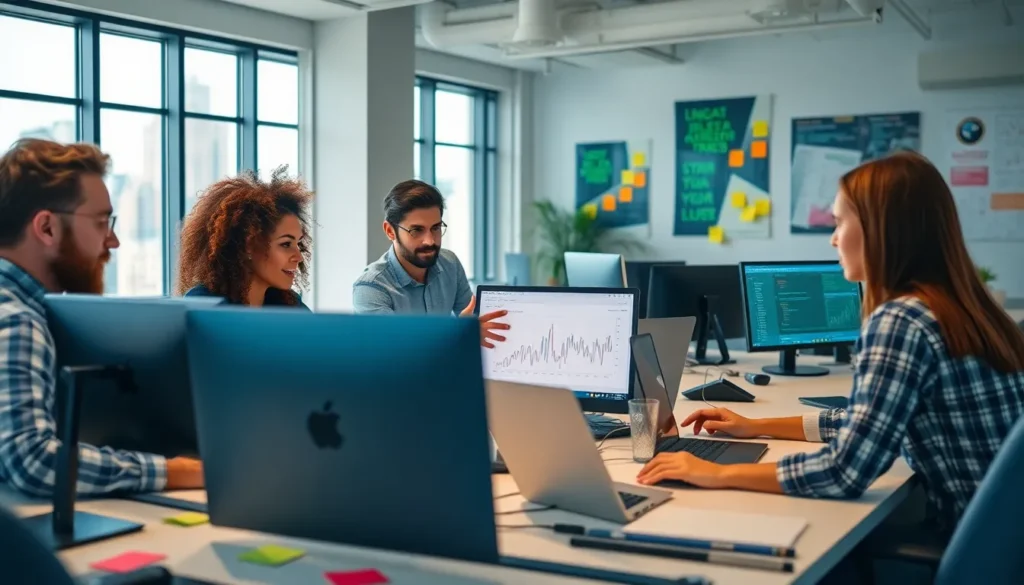Table of Contents
ToggleTired of squinting at your screen like a vampire caught in the sunlight? If staring at a bright white document feels like a mini sunburn, it’s time to embrace the soothing embrace of dark mode. Not only does it save your eyes, but it also gives your Google Docs a sleek, mysterious vibe—perfect for those late-night brainstorming sessions when creativity strikes.
Understanding Dark Mode
Dark mode transforms the visual interface of applications by using a dark color scheme. Many users prefer this mode because it reduces eye strain, especially in low-light environments. Reduced blue light emission enhances comfort during prolonged usage of applications like Google Docs.
Adopting dark mode can extend battery life on devices with OLED screens, as these displays consume less power when darker colors dominate. Users will find it easier to focus on text when the contrast between background and content is optimized for readability.
Switching to dark mode fosters a modern aesthetic that many people appreciate. The sleek appearance complements a wide variety of settings and aligns with personal preferences for minimalist design.
Research supports the claim that dark backgrounds with light text improve focus and contribute to an overall positive user experience. Professionals who work late at night frequently turn to dark mode for its calming effect, allowing for seamless transitions between tasks.
In addition to eye comfort, dark mode can enhance the mood and creativity of users. Creative tasks and document editing become more enjoyable in a visually appealing environment. Many find that maintaining a comfortable workspace inspires originality and productivity.
To sum up, the benefits of dark mode make it a popular choice among Google Docs users. Eye strain reduction, battery conservation, and an aesthetically pleasing experience are just a few reasons to consider adopting this feature.
Why Use Dark Mode?
Dark mode offers numerous advantages for users of Google Docs, enhancing both comfort and functionality while working.
Benefits for Eye Health
Eye strain often results from prolonged screen use. Dark mode helps mitigate this issue by reducing harsh light exposure. Users frequently report less fatigue during late-night sessions, as the dark background with light text creates a more comfortable reading experience. Studies suggest that low-light settings benefit significantly from this color scheme. Adopting dark mode leads to improved contrast, making text easier to read, especially for those sensitive to light. For individuals working on documents in dim environments, this feature becomes essential for maintaining eye health.
Improved Battery Life
Devices with OLED screens showcase substantial battery savings when utilizing dark mode. When dark mode is active, individual pixels turn off, thus consuming less power. Switching to this mode can extend device usage time, an appealing aspect for users on the go. Optimizing battery life becomes crucial, especially during long work sessions or while traveling. Users embracing dark mode appreciate these energy-saving benefits, finding it an integral aspect of their overall Google Docs experience. Each small improvement contributes to the device’s longevity throughout the day.
How to Change Your Google Docs to Dark Mode
Changing Google Docs to dark mode enhances the user experience significantly. This process varies slightly between desktop and mobile devices.
On Desktop
To switch to dark mode on a desktop, access Google Docs through Chrome. Click on the three vertical dots in the top-right corner, then select “Settings.” Under “Theme,” choose “Dark theme.” This change will instantly apply across all documents, resulting in a darker background and light text. Users appreciate how this feature reduces eye strain during prolonged use, particularly in low-light settings. The updated interface fosters improved focus and comfort, making document editing more efficient, especially at night.
On Mobile Devices
For mobile devices, open the Google Docs app. Tap on the three horizontal lines in the top-left corner to open the menu. Select “Settings,” followed by “Theme.” Now, choose “Dark theme” to apply the changes. This adjustment not only enhances visibility but also conserves battery life on devices with OLED screens. Many users find that the dark mode helps minimize glare, allowing for a more pleasant reading experience. Adopting dark mode on mobile devices ensures consistent usability across platforms, making it a popular option for users.
Customizing Dark Mode Settings
Customizing dark mode settings in Google Docs helps create a more personalized experience. Users can adjust various parameters to improve both comfort and functionality.
Adjusting Contrast
Adjusting contrast improves readability in dark mode. Users can opt for lighter text colors against a dark background to enhance visibility. Selecting high contrast combinations, such as white or light gray text, significantly reduces eye strain. Text settings allow customization of font colors to align with user preferences. Individuals sensitive to light can particularly benefit from making these adjustments. Taking a moment to find the right contrast can lead to a better working environment during late-night sessions.
Choosing Background Colors
Choosing background colors holds importance in personalizing dark mode settings. Users can utilize different shades of gray or other darker tones, enhancing aesthetics while ensuring text remains legible. Favoring darker backgrounds, such as deep navy or charcoal, can reduce glare significantly. Those who primarily work at night may find these options less harsh on the eyes. Experimenting with various color combinations allows users to achieve the perfect ambiance for their workspace. Custom backgrounds create a unique touch and elevate the overall feel of document editing.
Switching to dark mode in Google Docs offers a variety of benefits that enhance the overall user experience. With reduced eye strain and improved readability users can work more comfortably during late-night sessions. The sleek and modern aesthetic of dark mode not only appeals visually but also aligns with minimalist design preferences.
Additionally the energy-saving advantages on OLED devices make dark mode a practical choice for those on the go. By customizing settings to suit individual needs users can create a workspace that fosters creativity and productivity. Embracing dark mode is a simple yet effective way to elevate the Google Docs experience, making it a favored option for many.