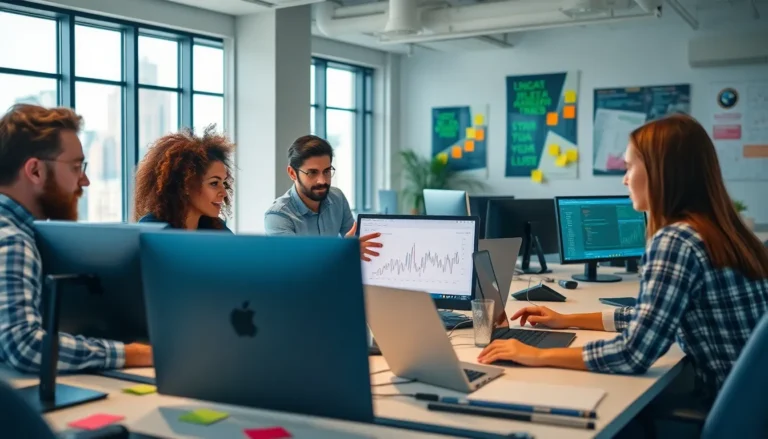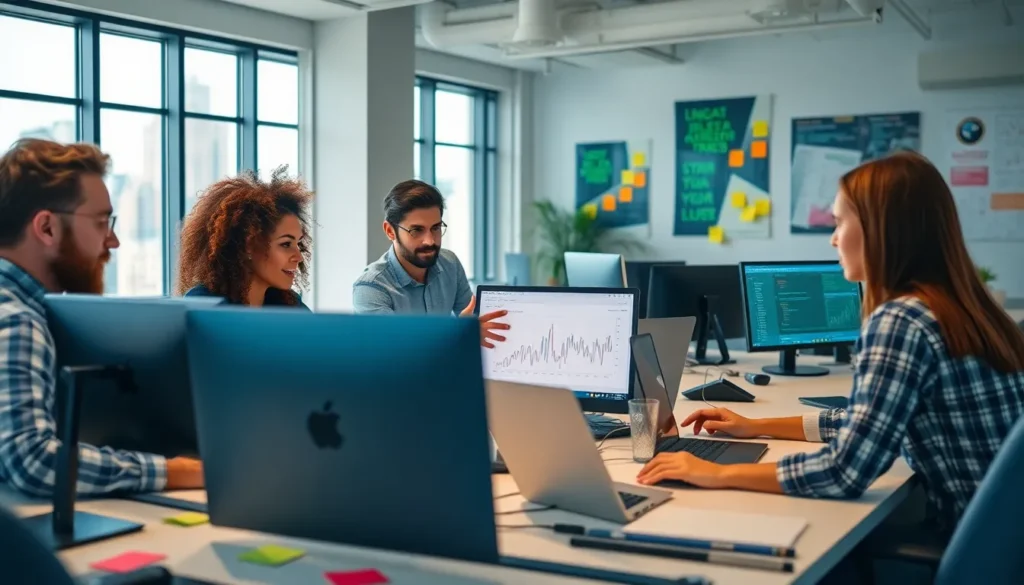Table of Contents
ToggleIn a world where digital reigns supreme, the simple act of printing still holds a special place in our hearts—or at least in our offices. Whether it’s a last-minute report or a heartfelt letter, knowing how to print from Google Docs can save the day. It’s like having a superhero sidekick, ready to swoop in when you need a tangible copy of your brilliant ideas.
But let’s be honest: navigating the printing process can sometimes feel like deciphering an ancient scroll. Fear not! This guide will walk you through the steps with clarity and a sprinkle of humor. So grab your favorite mug of coffee, and let’s turn those digital pages into something you can hold in your hands. Printing on Google Docs doesn’t have to be a mystery—it can be as easy as pie (and just as satisfying).
Overview Of Printing In Google Docs
Printing from Google Docs offers users an easy way to create physical copies of important documents. Understanding the process empowers individuals and businesses alike.
Importance Of Printing Documents
Printing documents remains essential in professional and educational settings. Tangible copies facilitate sharing during meetings, presentations, or classes. Stakeholders often prefer paper formats for easier annotation or review. Physical documents also complement digital files, providing redundancy. Many students find printed materials enhance focus and retention during study sessions. Printed handouts are vital for accessibility, catering to individuals who may not have reliable internet access.
Common Printing Scenarios
Various situations call for printing documents from Google Docs. Teachers frequently print assignments or worksheets for classrooms. Businesses often require printed reports or proposals for meetings. Event organizers print brochures and schedules to distribute to attendees. Students may print essays or projects for submission. Individuals might print recipes or personal notes for easier reference in the kitchen. Each example highlights the effectiveness of ensuring crucial information exists in both digital and physical forms.
Step-By-Step Guide To Printing On Google Docs
Printing from Google Docs is straightforward. Follow these steps to achieve effective results.
Accessing The Print Menu
First, open the document he or she wants to print. Next, look for the “File” option located in the menu bar. Clicking on “File” opens a dropdown menu. Then, select “Print” or use the keyboard shortcut Ctrl + P for quicker access. An alternative approach involves using the print icon, usually found in the toolbar. After this selection, a print preview window appears on the screen, displaying how the document will look once printed. Monitoring this view helps in confirming the correct formatting is in place before proceeding.
Selecting Print Settings
Print settings are crucial for achieving desired results. Within the print preview window, choose the printer he or she intends to use from the available options. Adjust settings like the number of copies and page range for the specific printing project. It’s possible to modify additional preferences, such as color or black and white printing. Ensure to check the layout option for portrait or landscape orientation, depending on the document’s structure. After finalizing these settings, select “Print” to initiate the printing process. Confirming the settings contributes to an efficient and successful output.
Troubleshooting Common Printing Issues
Printing from Google Docs can sometimes encounter glitches. Addressing these issues promptly leads to smoother operations.
Printer Connection Problems
Printer connection problems often occur if the printer is not recognized by the computer or network. Users should check if the printer is powered on and connected via USB or Wi-Fi. Restarting both the printer and computer sometimes resolves the issue. Additionally, ensuring the correct printer is selected in the print settings prevents incorrect outputs. Users might also consider reinstalling the printer drivers if problems persist. Performing a printer test page helps confirm connectivity before printing documents.
Formatting Challenges
Formatting challenges can change the appearance of documents when printed. Users should review the print preview carefully to ensure everything looks right. Adjusting margins and font sizes sometimes resolves issues related to text being cut off. Choosing the right page layout—portrait or landscape—enhances visibility. Furthermore, embedding images correctly prevents them from misaligning during printing. Ultimately, checking document settings in Google Docs before pressing print assists in maintaining the intended look and feel of the finished product.
Alternative Ways To Save And Share Documents
Various methods exist for saving and sharing documents efficiently. Exploring these alternatives enhances productivity and collaboration.
Exporting As PDF
Exporting documents as PDFs ensures consistent formatting across different devices. PDF formats maintain the layout, fonts, and graphics, providing a professional appearance. To export, navigate to “File,” select “Download,” and choose “PDF Document.” This process creates a downloadable file, making it easy to share via email or upload to cloud storage. Many people prefer PDFs for sharing documents because they prevent unintentional editing and simplify viewing.
Using Google Drive For Sharing
Using Google Drive offers seamless document sharing and collaboration. Users can store documents in the cloud, granting access from any device with internet connectivity. Sharing a document involves opening Google Drive, right-clicking on the document, and selecting “Share.” This step allows users to invite others via email or create a shareable link. Google Drive’s flexibility supports real-time editing, enabling multiple users to collaborate simultaneously. Collaboration improves efficiency and ensures all participants have the latest updates instantly.
Mastering the printing process in Google Docs opens up new possibilities for sharing and presenting important information. Whether it’s for a classroom assignment or a business report having physical copies can enhance engagement and understanding.
By following the straightforward steps outlined in the guide users can navigate the printing process with confidence. Troubleshooting tips further ensure that common issues won’t disrupt their workflow.
Embracing both digital and printed formats allows for greater flexibility and collaboration. With the right knowledge at hand printing from Google Docs becomes an effortless task that adds value to any project.