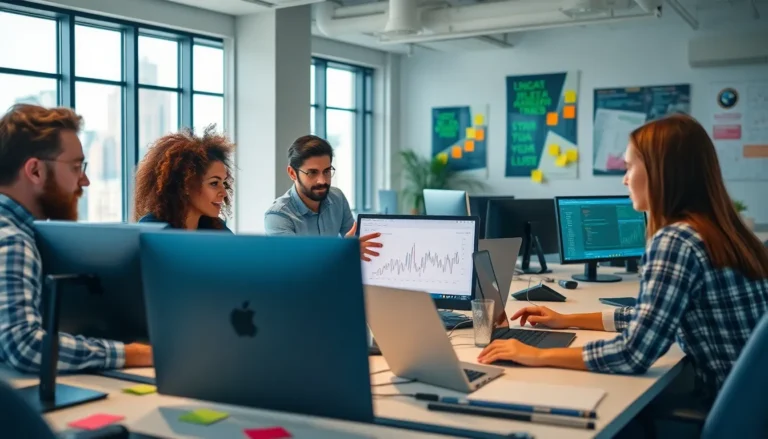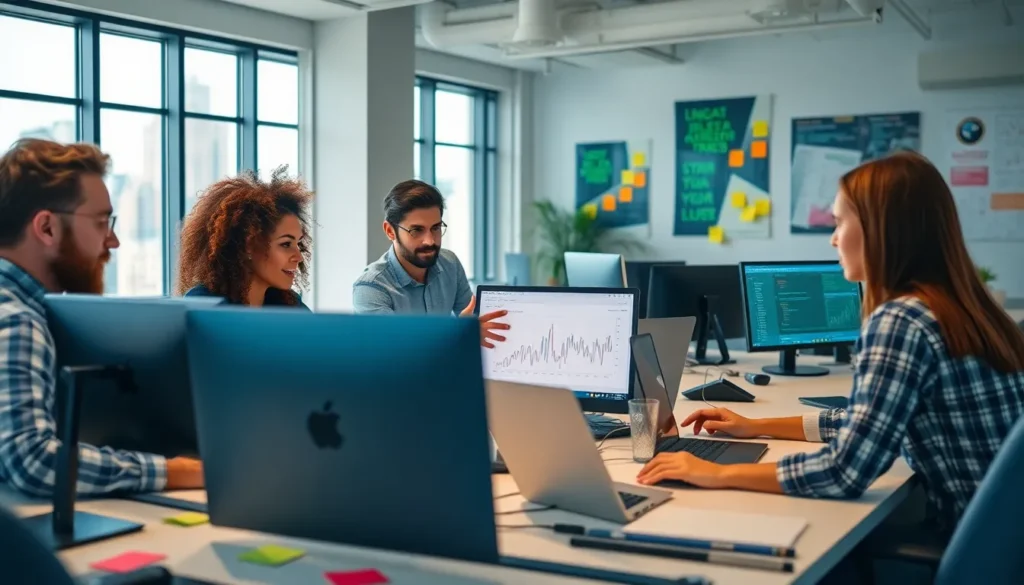Table of Contents
ToggleIn the world of document creation, Google Docs reigns supreme, but mastering the art of formatting can feel like navigating a maze blindfolded. If you’ve ever wrestled with text that refuses to cooperate, you’re not alone. Enter the column break—a magical tool that can transform your document from a chaotic jumble into a polished masterpiece.
Understanding Column Breaks
Column breaks in Google Docs allow users to control text flow within columns. This tool transforms disorganized layouts into structured formats.
What Is a Column Break?
A column break creates a distinct separation between text columns. It forces content to end in one column before starting in the next. Users often utilize this feature for newsletters and flyers. Column breaks differ from regular line breaks, enabling a clearer division without affecting entire paragraphs. They provide flexibility in designing layouts, letting users decide where new text should appear, which enhances readability.
Why Use Column Breaks in Google Docs?
Employing column breaks enhances document aesthetics and usability. Users can achieve a more professional appearance with properly aligned columns. This organization aids in displaying multi-column content, like comparisons or lists, making information more accessible. Consider using column breaks to guide readers through complex information seamlessly. Column breaks facilitate the addition of images and other elements, allowing for a balanced layout within text.
Steps To Make A Column Break In Google Docs
Creating a column break in Google Docs enhances document organization. It controls text flow within columns and significantly improves layout clarity.
Accessing The Document
Open Google Docs. Navigate to the document that requires formatting. If the document resides in your Google Drive, locate it within the “My Drive” section. Double-click the document to launch it in the editing mode. Users can also create a new document if desired by clicking the “+” icon in the Google Docs homepage. Once inside, ensure that the text is already formatted into columns to utilize column breaks effectively.
Adding Column Breaks
Identify the section where the column break should occur. Place the cursor at the desired point within the text. Access the “Insert” menu located at the top of the page. Choose “Break” from the dropdown options, followed by selecting “Column break.” Instantly, the text will move to the next column. Adjustments can be made if needed by repositioning the cursor and inserting additional breaks for enhanced organization. This method promotes a clean, structured appearance in multi-column documents.
Tips For Using Column Breaks Effectively
Column breaks enhance document structure and readability in Google Docs. Proper usage ensures a polished, professional presentation.
Formatting Considerations
When formatting multi-column documents, attention to detail matters. Ensure uniform column widths for a balanced layout. Consistent font styles and sizes across columns maintain visual harmony. Include sufficient space between columns to avoid overcrowding. Adjust margins to support multi-column formats and improve overall appearance. Test and adjust layouts by previewing the document before finalizing. These small changes create a more appealing and accessible document.
Common Mistakes To Avoid
Avoiding common errors can save time and improve document quality. Inserting a column break in the wrong place disrupts text flow. Failing to adjust column width can lead to awkward breaks. Most users overlook the need for proper alignment across columns. Neglecting to review the document before sharing invites potential confusion among readers. Keep an eye on images and text to ensure they fit well within columns. By steering clear of these pitfalls, users can create more effective, professional documents.
Mastering column breaks in Google Docs can significantly elevate the quality of any document. By applying this simple yet effective technique, users can achieve a polished and professional look that enhances readability and organization. Whether crafting newsletters, flyers, or reports, the ability to control text flow within columns is invaluable.
With the step-by-step guide provided, anyone can implement column breaks with ease. By keeping formatting tips in mind and avoiding common mistakes, users can ensure their documents not only look great but also communicate information clearly. Embracing these strategies will lead to more engaging and visually appealing content that resonates with readers.