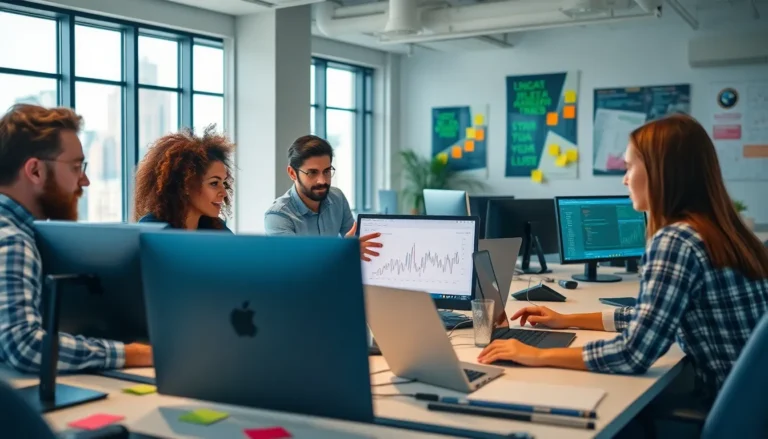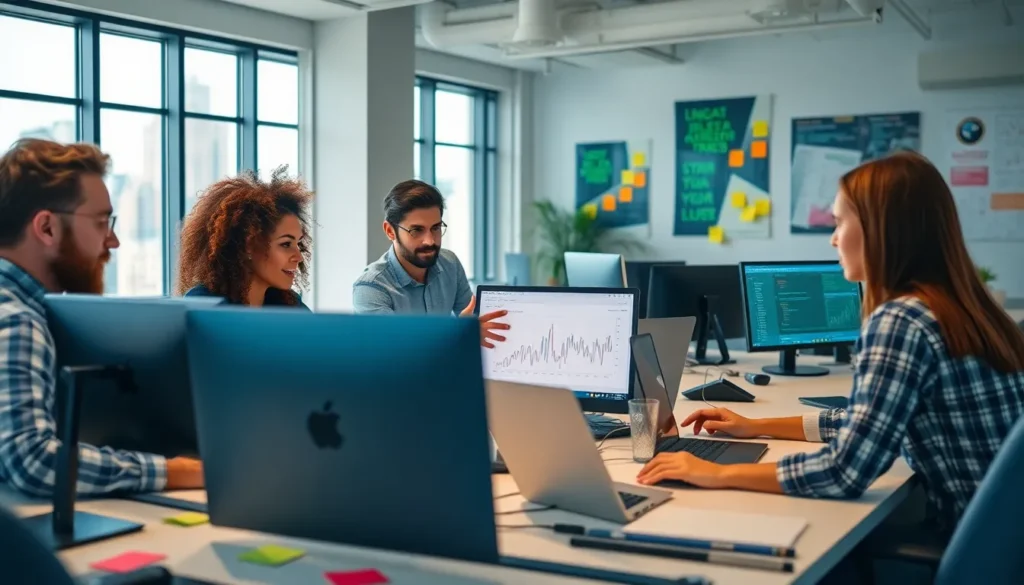Table of Contents
ToggleImagine you’re crafting the perfect Google Docs document, and suddenly, you realize it needs a little something extra—like the smooth sounds of your voice narrating the masterpiece. Adding an audio file can elevate your work from bland to grand, turning a simple text into an engaging experience. Whether it’s a presentation, a report, or a creative project, inserting audio can make a world of difference.
Understanding Audio Files in Google Docs
Audio files enrich Google Docs by adding an interactive element to documents. Different audio formats like MP3 and WAV support clear audio playback, ideal for enhancing presentations. Users can select specific sections of audio to complement text, showcasing their points more effectively.
Voice narration stands out as a practical application. When a document contains voice recordings, it grabs the audience’s attention, enhancing comprehension. Incorporating audio files also aids individuals with reading difficulties, as they can follow along better with narrated content.
Google Docs allows easy access to audio files stored in Google Drive. Users simply need to upload their audio files to Drive before incorporating them into their documents. Once uploaded, it’s straightforward to link the audio file within the document, ensuring seamless integration.
Embedding audio files fosters collaboration. When shared with others, team members can listen to the recordings, providing feedback or suggestions. This collaborative aspect makes it easier to finalize projects, especially in educational and professional settings.
Understanding various audio file formats remains crucial. Using the right format ensures compatibility with different devices and platforms. Whether working on personal projects or academic assignments, knowing how to effectively integrate audio files into Google Docs enhances the overall presentation and engagement level.
Step-by-Step Guide on How to Insert an Audio File into Google Docs
Inserting an audio file into Google Docs enhances documents significantly. The following steps detail how to integrate audio seamlessly.
Using Google Drive for Audio Files
Audio files stored in Google Drive enable easy access and integration. Go to Google Drive and upload the desired audio file if it’s not already there. Select the file and click the “Get link” option. Adjust sharing settings to ensure recipients can access the audio. Return to your Google Doc, click “Insert,” and select “Link.” Paste the audio link into the dialog box. This method allows users to play the audio directly from the document, adding a rich auditory element.
Inserting Audio via Links
Utilizing links for embedding audio files is straightforward. Copy the link to the audio file hosted online. Ensure the link is publicly accessible to allow others to listen. In Google Docs, highlight relevant text where the audio entry should appear. Click the “Insert” menu, then “Link,” and paste the audio link. Finally, clicking the linked text opens the audio, allowing instant access for listeners, enriching their reading experience.
Tips for Enhancing Audio Integration
Incorporating audio files into Google Docs requires attention to detail for the best results.
Maintaining Audio Quality
Ensure clarity and fidelity during recording. Use a high-quality microphone to capture sound accurately. Choose a quiet environment that minimizes background noise for the best results. Avoid excessive compression in audio files as it can degrade quality. Listen back to recordings before finalizing them to catch any imperfections. Consider adjusting volume levels to achieve a consistent sound throughout the audio. Regularly practice speaking clearly and at a steady pace enhances the listener’s experience. Following these tips maintains professional sound quality, keeping the audience engaged.
Using Appropriate File Formats
Selecting the right audio format affects playback compatibility. Opt for MP3 or WAV, as these formats offer broad support across devices. MP3 files are ideal for their smaller size without compromising quality. WAV files provide greater clarity, suitable for high-definition projects. Always check the file type compatibility within Google Docs to prevent issues. Before insertion, verify that audio files are accessible and properly shared from Google Drive. Ensuring files are set to public access allows seamless integration and playback. Prioritizing these formats enhances the document’s interactivity and engagement.
Common Issues and Troubleshooting
Users often encounter problems when inserting audio files into Google Docs. One common issue involves incompatibility with audio formats. Supported formats like MP3 and WAV typically function without problems; however, others may cause playback issues. Users should confirm the audio file type before integrating it.
Playback issues may arise from incorrect sharing settings. If audio files aren’t publicly accessible, listeners can’t hear the recordings. Adjusting these settings in Google Drive enables proper audio playback directly from the document. Users should navigate to sharing settings and ensure permissions are set correctly.
Internet connectivity plays a crucial role in audio file playback. Slow or intermittent connections can lead to choppy audio experiences. To mitigate this challenge, users can download audio files for local playback or ensure a reliable internet connection before accessing the document.
Another common concern is audio quality. Using a high-quality microphone in a quiet environment ensures clarity. If recordings sound muffled or distorted, re-recording in optimal conditions often resolves the issue.
Users might find themselves struggling with linked audio files appearing as unplayable. To fix this, double-check the links for accuracy and ensure recipients have the necessary permissions. Providing a clear link path benefits users attempting to access the audio.
Finally, know the limitations of audio file sizes on Google Drive. Large files can take longer to upload and process. Keeping audio files optimized helps streamline the uploading process while maintaining the necessary quality.
By addressing these common issues and implementing the suggested solutions, users can enhance their audio integration experiences in Google Docs.
Incorporating audio files into Google Docs significantly enhances the user experience. By adding voice narration and interactive elements, documents become more engaging and effective in conveying information. This feature is particularly beneficial for diverse projects and audiences.
Users can easily access and integrate audio from Google Drive, fostering collaboration and enriching presentations. With the right audio formats and quality considerations, individuals can ensure their content is both accessible and captivating. By following the outlined steps and tips, anyone can elevate their Google Docs with seamless audio integration.
Embracing this technology not only improves comprehension but also transforms how information is shared and experienced.